A couple of weeks ago I noticed the internet was down when I woke up. When I checked the Unifi DreamMachine it turns out it was completely crashed. When I tried to restart the DreamMachine it hanged during the boot process.
The only option was completely re-installing the DreamMachine and restore the backup. But after re-installing the firmware all backups stored local were overwritten and not available.
I needed a PowerShell script to copy the latest created backup to a local drive or network share. Check the blog how to enable SSH and AutoBackup on the UDM(-Pro)/DreamMachine and how to copy the latest created backup file to a save location.
Steps needed to backup the Unifi DreamMachine (Pro) backups
- Allow SSH access onto UDM-Pro
- Enable the AutoBackup onto UDM-Pro
- Execute the PowerShell script
Prerequisites:
- Latest release of WinSCP
- Powershell v3 or higher
- Execute PowerShell Script with Administrative Rights.
Additional action:
To execute the script on daily base create a Scheduled Task. In the actions tab select action Start a Program and add the powershell.exe in the Program field. All parameters must be added in the arguments field.
Example full execution of the script with PowerShell.exe
powershell.exe -nologo -file .\UDMBackup.ps1 -Host “192.168.1.1” -Username “root” -Password “P@ssw0rd” -Location “local” -Target “C:\Backup” -verbose
Allow SSH access onto UDM-pro
Go to your UDM-Pro page (eg. 192.168.1.1). As usual, you will have to use your Unifi account credentials to login on the UDM-Pro. Once you succeed, you will be redirected to the main page, which will list all Applications installed on your device.
Click on Settings >> Advanced and enable the SSH toggle, set a password and, optionally, rename the device if you want to access it later using the hostname instead of IP. Click on Confirm changes. This will enable SSH to the UDM-Pro itself, not to the other Unifi devices connected to it.
For more information check this link.
Auto Backup Overview

Navigate to Settings > Controller Settings > Backup. Or on (Classic) Settings > Auto Backup. To start using this feature you must first enable it by turning the Enable Auto Backup / Create Backups Automatically toggle to the ON position. This will reveal some configuration options. Choose the frequency of backups and time to run the backup by editing Occurrence and Occurrence Timezone. Define how many backups (Number of Files) you wish to retain and the amount and what data you wish to save within these backups.
For more information check this link.
Backup UDM-Pro PowerShell script
Below you find the PowerShell to copy the latest created backup file. Script can also be found on Github.
<#
.SYNOPSIS
Download daily backup from the DreamMachine (UDM-PRO) and copy local or network
.DESCRIPTION
Download daily backup from the DreamMachine (UDM-PRO) and copy local or network
.PARAMETER UnifiIP
Unifi UDM-(PRO)/DreamMachine IP address, used to connect to the Unifi DreamMachine
.PARAMETER UnifiUsername
Unifi username - use "root"
.PARAMETER UnifiPassword
Unifi password - Configured in the Advnaced option of the DreamMachine
.PARAMETER Credential
Use a PSCredential object instead of a username or password. Use "Get-Credential" to generate a credential object
C:\PS> $Credential = Get-Credential
.PARAMETER WinSCPAssembly
Specify the location for the WinSCP .NET assembly (Optional)
When not specified the default location in the %ProgramFiles% / %ProgramFiles(x86)% will be used.
.PARAMETER BackupTargetLocation
Specify the target location where to store the configuration. Select local or network in the BackupLocation parameter.
i.e. C:\Backup or \\<fqdn>\Backup.
.PARAMETER BackupLocation
Location for the Backup file. `"local`" or `"network`"
.EXAMPLE
Copy backup file to a network share
.\UDMBackup.ps1 -Host "192.168.1.1" -Username "root" -Password "P@ssw0rd" -Location "network" -Target "\\192.168.1.5\Backup\" -ShareUsername "domain\username" -SharePassword "P@ssw0rd" -verbose
Download a backup from DreamMachine `"192.168.1.1`" and store it in `"\\192.168.1.5\Backup`". And generate verbose output.
.EXAMPLE
Copy backup file to local disk
.\UDMBackup.ps1 -Host "192.168.1.1" -Username "root" -Password "P@ssw0rd" -Location "local" -Target "C:\Backup" -verbose
Download a backup from DreamMachine `"192.168.1.1`" and store it in `"C:\Backup`". And generate verbose output.
.EXAMPLE
Copy backup file to local disk with the Get-Credentials option
.\UDMBackup.ps1 -Host "192.168.1.1" -Credential $(get-credential) -Location "local" -Target "C:\Backup" -verbose
Download a backup from DreamMachine `"192.168.1.1`" and store it in `"\\192.168.1.5\Backup`". And generate verbose output.
.NOTES
File Name : UDMBackup.ps1
Version : v0.1
Author : Sander Bierman
Requires : PowerShell v3 and up
Unifi DreamMachine (Pro) (UDM-PRO)
Run As Administrator
WinSCP
Note : Currently the Get-Credential is not working with the network share backup
.LINK
https://www.automatedvision.info
#>
[cmdletbinding(DefaultParametersetName="UsernamePassword")]
param(
[Parameter(Mandatory=$true)]
[ValidateNotNullOrEmpty()]
[alias("Host")]
[string]$UnifiIP,
[Parameter(ParameterSetName="UsernamePassword",Mandatory=$true)]
[alias("Username")]
[string]$UnifiUserName,
[Parameter(ParameterSetName="UsernamePassword",Mandatory=$true)]
[alias("Password")]
[string]$UnifiPassword,
[Parameter(ParameterSetName="UnifiCredential",Mandatory=$true)]
[Alias("Credential")]
[ValidateScript({
if ($_ -is [System.Management.Automation.PSCredential]) {
$true
}
elseif ($_ -is [string]) {
$Script:UnifiCredential=Get-Credential -Credential $_
$true
}
else {
Write-Error "You passed an unexpected object type for the credential (-UnifiCredential)"
}
})][object]$UnifiCredential,
[Parameter(Mandatory=$true)]
[Alias("Location")]
[ValidateSet("local", "network")]
[string]$BackupLocation,
[Parameter(Mandatory=$true)]
[alias("Target")]
[string]$BackupTargetLocation,
[Parameter(Mandatory=$false)]
[string]$WinSCPAssembly = $null,
[Parameter(ParameterSetName="UsernamePassword",Mandatory=$false)]
[Alias('ShareUsername')]
[string]$NetworkUsername,
[Parameter(ParameterSetName="UsernamePassword",Mandatory=$false)]
[ValidateNotNullOrEmpty()]
[Alias("SharePassword")]
[string]$NetworkPassword,
[Parameter(ParameterSetName="NetworkCredential",Mandatory=$false)]
[Alias("ShareCredential")]
[ValidateScript({
if ($_ -is [System.Management.Automation.PSCredential]) {
$true
}
elseif ($_ -is [string]) {
$Script:NetworkCredential=Get-Credential -Credential $_
$true
}
else {
Write-Error "You passed an unexpected object type for the credential (-NetworkCredential)"
}
})][object]$NetworkCredential
)
# Start region variables
# Set WinSCP variables
[string]$WinSCPSite = "https://winscp.net/eng/download.php"
[string]$WinSCPErrorSite = "https://winscp.net/eng/docs/message_net_operation_not_supported"
[string]$WinSCPAssemblyx86 = "C:\Program Files\WinSCP\WinSCPnet.dll"
[string]$WinSCPAssemblyx64 = "C:\Program Files (x86)\WinSCP\WinSCPnet.dll"
#End region variables
# Set copy backup variables
[string]$ScriptDateTime = (Get-Date).ToString("yyyyMMdd")
[string]$UnifiPath = "/data/unifi/data/backup/autobackup/"
# End region variables
# Start region backup to network share
If ($BackupLocation -eq 'network') {
# Execute function to secure Network credentials
if (-not([string]::IsNullOrWhiteSpace($NetworkCredential))) {
Write-Verbose "Using Network Credential"
}
elseif ((-not([string]::IsNullOrWhiteSpace($NetworkUserName))) -and (-not([string]::IsNullOrWhiteSpace($NetworkPassword)))){
Write-Verbose "Using network Username / Password"
[pscredential]$NetworkCredential = new-object -typename System.Management.Automation.PSCredential -argumentlist $NetworkUserName, $(ConvertTo-SecureString -String $NetworkPassword -AsPlainText -Force)
}
else {
Write-Verbose "No valid username/password or credential specified. Enter a username and password, e.g. `"root`""
[pscredential]$NetworkCredential = Get-Credential -Message "Unifi username and password:"
}
# Check for first available drive letter when using backup to network
Write-Verbose "Search for the first available drive letter to use for the Set-PSDrive action"
$DriveLetter = [char[]](67..90) | Where {(get-wmiobject win32_logicaldisk | select -expand DeviceID) -notcontains "$($_):"} | Select -first 1
Write-Verbose "The letter $($DriveLetter) is temporary used for the network share"
# Create a new drive for copying the backup file
try {
Write-Verbose "Check if there are any current connections to the backup share"
$Instances = Get-CimInstance -Class Win32_NetworkConnection
If ($instances -gt $Null) {
ForEach ($instance in $instances | Where-Object {$_.RemoteName -match $BackupTargetLocation.Split('\')[2]})
{
net use $instance.RemoteName /d | Out-Null
}
Write-Verbose "Network connections are closed"
Start-Sleep -s 5
}
else {
Write-Verbose "There are no connections closed."
}
Write-Verbose "Create netwerkshare with drive letter: $($DriveLetter)"
New-PSDrive -Name $DriveLetter -Root $BackupTargetLocation -PSProvider "FileSystem" -Credential $NetworkCredential -Scope Script| Out-Null
}
Catch [System.Runtime.InteropServices.ExternalException] {
throw $($_.Exception.Message)
}
}
Else {
if ( -Not (Test-Path $BackupTargetLocation)) {
New-Item -Path $BackupTargetLocation -ItemType Directory -Force | out-null
}
}
# End Region backup to network share
# Start region Unifi Credential
if (-not([string]::IsNullOrWhiteSpace($UnifiCredential))) {
Write-Verbose "Using UnifiCredential"
}
elseif ((-not([string]::IsNullOrWhiteSpace($UnifiUserName))) -and (-not([string]::IsNullOrWhiteSpace($UnifiPassword)))){
Write-Verbose "Using SSH Unifi Username / Password"
[pscredential]$UnifiCredential = new-object -typename System.Management.Automation.PSCredential -argumentlist $UnifiUserName, $(ConvertTo-SecureString -String $UnifiPassword -AsPlainText -Force)
}
else {
Write-Verbose "No valid username/password or credential specified. Enter a username and password, e.g. `"root`""
[pscredential]$UnifiCredential = Get-Credential -Message "Unifi username and password:"
}
# End region Unifi Credential
# Start region Load WinSCP .NET assembly and copy backup file
Try{
Try{
# Load WinSCP .NET assembly
Write-Verbose "Loading WinSCP .NET assembly"
if (Test-Path $WinSCPAssemblyx64) {
$WinSCPAssembly = $WinSCPAssemblyx64
}
elseif (Test-Path $WinSCPAssemblyx86) {
$WinSCPAssembly = $WinSCPAssemblyx86
}
else {
start $WinSCPSite
throw "The .NET Assembly could not be found"
}
Write-Verbose "Using: $WinSCPAssembly"
Add-Type -Path "$WinSCPAssembly"
Write-Verbose "Assembly successfully loaded"
# Setup WinSCP session options
Write-Verbose "Setup WinSCP session options"
$WinSCPsessionOptions = New-Object WinSCP.SessionOptions
$WinSCPsessionOptions.Protocol = [WinSCP.Protocol]::Scp
$WinSCPsessionOptions.HostName = $UnifiIP
$WinSCPsessionOptions.UserName = "$($UnifiCredential.Username)"
$WinSCPsessionOptions.Password = "$($UnifiCredential.GetNetworkCredential().Password)"
$WinSCPsessionOptions.GiveUpSecurityAndAcceptAnySshHostKey = $true
$WinSCPsession = New-Object WinSCP.Session
Try{
Write-Verbose "Connecting"
$WinSCPSession.Open($WinSCPsessionOptions)
# Get list of files in the directory
$directoryInfo = $WinSCPsession.ListDirectory($UnifiPath)
# Select the most recent file
$latest =
$directoryInfo.Files |
Where-Object { (-Not $_.IsDirectory) -and ($_.Name -notmatch 'autobackup_meta.json') } |
Sort-Object LastWriteTime -Descending |
Select-Object -First 1
Write-Verbose "The latest file is $($latest) and will be copied"
# Any file at all?
if ($latest -eq $Null)
{
Write-Verbose "No file found"
exit 1
}
Write-Verbose "Try to download the backup file"
$WinSCPTransferOptions = New-Object WinSCP.TransferOptions
$WinSCPTransferOptions.TransferMode = [WinSCP.TransferMode]::Binary
$WinSCPTransferResult = $WinSCPSession.GetFiles("$($latest.FullName)", "$($BackupTargetLocation)\$($latest.Name)", $False, $WinSCPTransferOptions)
# $WinSCPCopy = $WinSCPsession.GetFileToDirectory($latest.FullName, $backuptargetlocation) | Out-Null
#Write-Verbose "Throw on any error"
$WinSCPTransferResult.Check()
Write-Verbose "Print results"
foreach ($transfer in $WinSCPTransferResult.Transfers) {
$copiedfile = $transfer.FileName.Substring(35)
Write-Verbose ("Upload of {0} succeeded" -f $copiedfile)
}
} finally {
Write-Verbose "Disconnect, clean up"
$WinSCPsession.Dispose()
}
}
Finally {
Write-Verbose "Remove temporary drive letter"
If ($BackupLocation -eq 'network') {
Remove-PSDrive -Name $DriveLetter -Force
Write-Verbose "Temporary drive letter removed"
}
}
}
Catch [System.IO.IOException]{
Start $WinSCPErrorSite
Write-Error "DLL was probably downloaded with Internet Explorer, unblock before extracting"
throw $($_.Exception.Message)
}
Finally {
Write-Verbose "Copy of the Unifi DreamMachine (Pro) UDM-(PRO) successfull finished"
}
Please send me comments if you notice any issues or have questions.

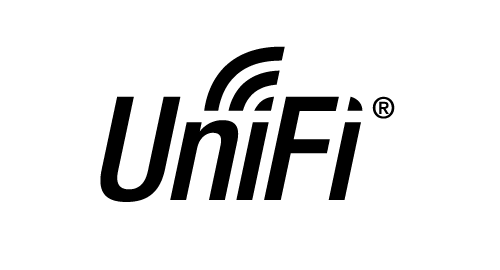

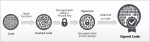
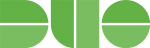
Thanks! This works great…not a fan of the on device backups for the UDM pro.
Hi Mike,
Thank you for the complinent. Appreciate it.
Sander
Thanks! I have been using this for awhile and has been rock-solid! Is there anyway to back up the UniFi OS? There is an option to back it up to your UI Cloud account every week, but I would rather store it locally.