How many times do I get the question “How can we start/schedule modules, projects and runbooks from other systems in Ivanti Automation”? And like almost every application or cloud provider Ivanti Automation also holds an API solution.
Ivanti Automation delivers 2 API options. The first option is enabling the Dispatcher WebAPI available in Global Settings (see blog Load Balance Ivanti Automation Dispatcher WebAPI with Citrix ADC).
The second option is delivered in the Ivanti Automation Management Portal. A separate installation which needs IIS (Internet Information Service).
What are APIs?
API is the acronym for Application Programming Interface, which is a software intermediary that allows two applications to talk to each other. When people speak of “an API”, the sometimes generalize and actually mean “an available web-based API that returns data, likely in JSON or XML”.
JSON stands for JavaScript Object Notation and is basically a way of representing data that looks like JavaScript objects.
XML stands for eXtensible Markup Language and is markup language much like HTML and designed to store and transport data.
This blog describes the Dispatcher WebAPI and how to schedule a module, project or runbook. It also describes the different types for the What action and Parameters. Using API needs knowledge about coding. I wrote the examples in PowerShell.
Requirements when scheduling a module, project or runbook
In all my examples below I created a simple Send Message task which opens a popup window on the agent we are going to select in the scripts.
Steps to create the Send Message with 2 parameters
Open the Ivanti Automation Console and got Library – Modules and select New.
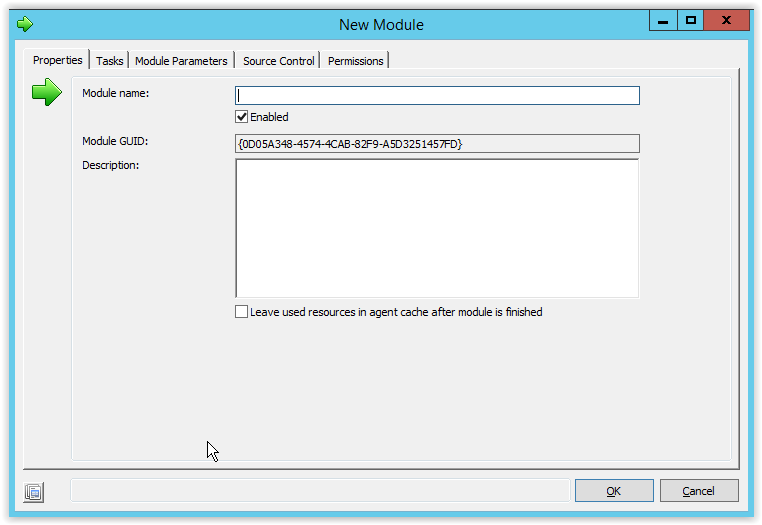
Enter a name for the Module and notice the created Module GUID which is automatically created. This GUID will be used later when scheduling the module through the API.
Select the Task tab and select Add. Type Message in the Instant Search field and select the Message Box.
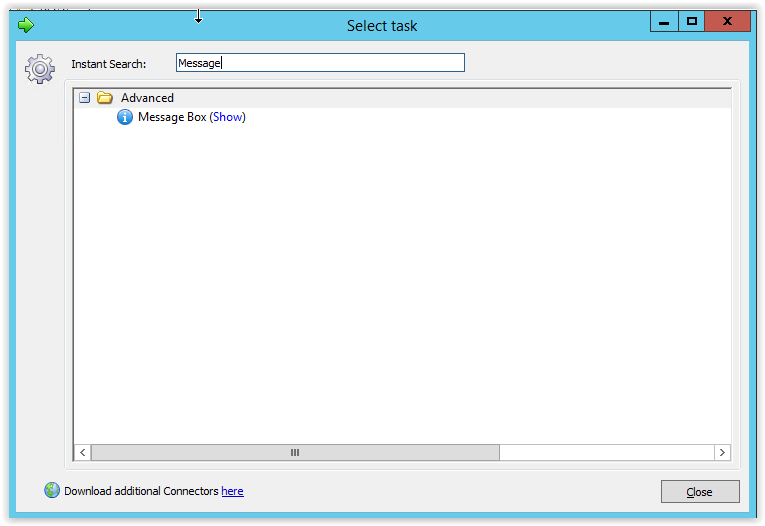
Go to the Module Parameters tab and create 2 parameters (Caption and Message) and select the parameter type Text.
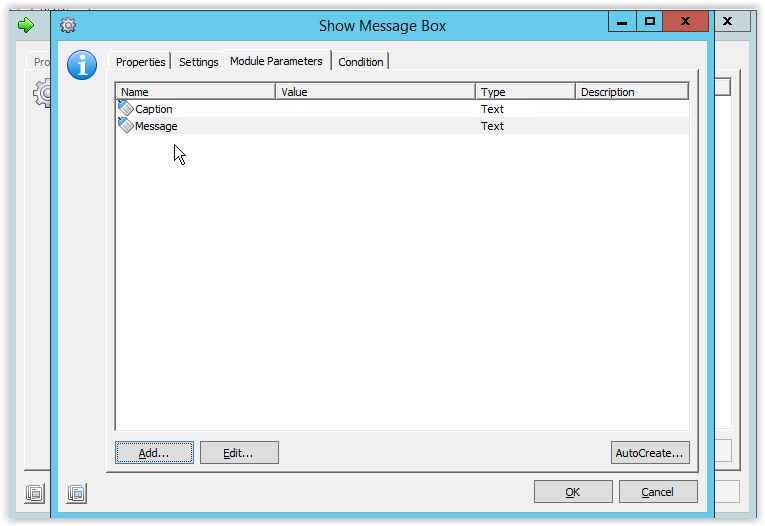
Go back to the Settings tab and add the Caption parameter to the caption field and the Message parameter to the Message field. For better testing set the Display duration to unlimited.
Select OK twice to save and finish the module creation.
With the Ivanti Automation Dispatcher WebAPI enabled a help is available. Open a web browser and enter the IP adres of one of the Dispatchers or a FQDN when the blog Load Balance Ivanti Automation Dispatcher WebAPI with Citrix ADC (i.e. https://iawebapi.automatedvision.info:8081/Dispatcher/SchedulingService/Help).
Login with an Ivanti Automation Authentication account and the following screen appears.
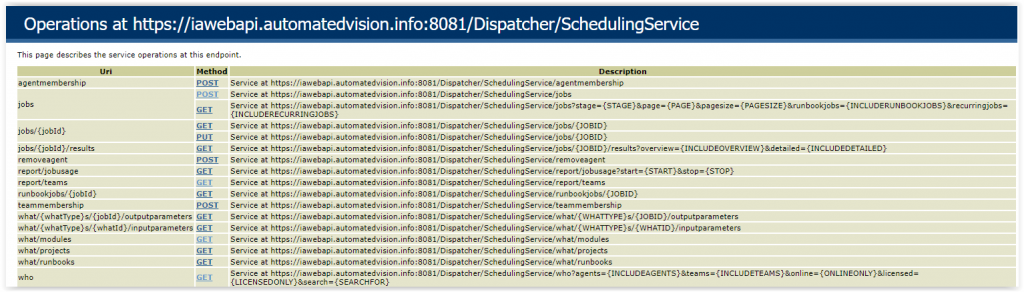
Because we want to schedule a module we choose the jobs POST action to see more information. Select the Request JSON option.
Below is an overview of all available options which can or need be configured in the JSON body.
{
"User":"String content",
"AuthType":0,
"Description":"String content",
"When":{
"ScheduledDateTime":"\/Date(928171200000-0600)\/",
"Immediate":true,
"IsLocalTime":true,
"UseWakeOnLAN":true,
"IsRecurring":true,
"RecurringSchedule":{
"IntervalType":0,
"Period":"String content",
"Interval":2147483647,
"StartTime":"String content",
"EffectiveDate":"String content"
},
"IsEveryBoot":true,
"IsNewAgent":true,
"IsNextBoot":true,
"OfflineAgentsNextBoot":true,
"OrOnResume":true
},
"What":[{
"ID":"String content",
"Type":0,
"Name":"String content"
}],
"Who":[{
"ID":"String content",
"Type":0,
"Name":"String content"
}],
"Parameters":[{
"Identifier":"String content",
"Type":0,
"TaskContainerGuid":"String content",
"TaskContainerName":"String content",
"JobGuid":"String content",
"JobName":"String content",
"JobParameters":[{
"Name":"String content",
"Type":2147483647,
"Description":"String content",
"Value1":"String content",
"Value2":"String content",
"Value3":"String content",
"Hint":"String content",
"Selection":"String content",
"TaskContainerGuid":"String content",
"TaskContainerType":"String content"
}]
}],
"Timeout":"String content",
"LaunchWindowFlags":0,
"Scheduled":true,
"MasterJobId":"String content",
"RescheduledTasks":[{
"ID":"String content",
"Enabled":"String content"
}],
"ReloadJobData":true,
"ScheduleInParallel":true,
"Tags":"String content",
"IsReschedule":true,
"RescheduleId":"String content",
"JobInvoker":"String content"
}
As you probably noticed all options available in the Schedule Job are also available in this format. Be aware that not all options are needed. For example, when scheduling the job immediately some options in the When section is not needed.
But let’s start with the important sections and which are used in this blog to schedule the Send Message API module.
In the What, Who and Parameters section we use an option Type. See below what type corresponds with.
What
Type 0 module
Type 1 project
Type 2 runbook
ID is the GUID of the module/project/runbook. GUID is shown on the Properties tab.
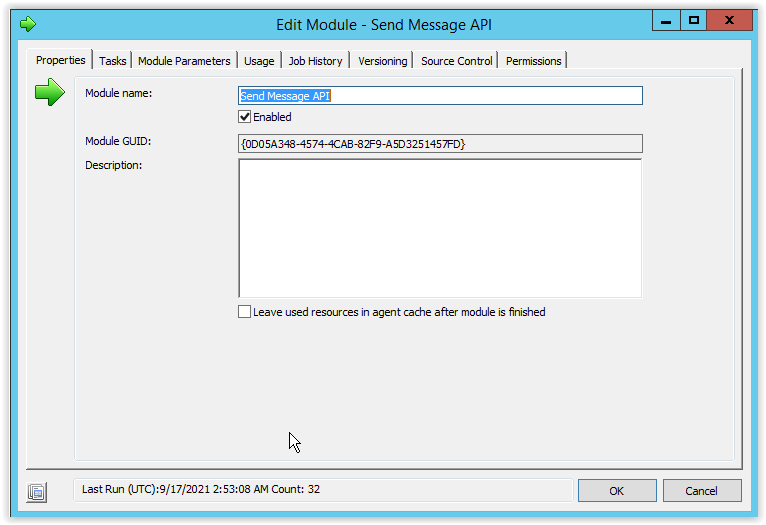
Who
Type 0 agent
ID is the GUID of the agent. GUID is shown on the Properties tab of the agent in Topology – Agents.
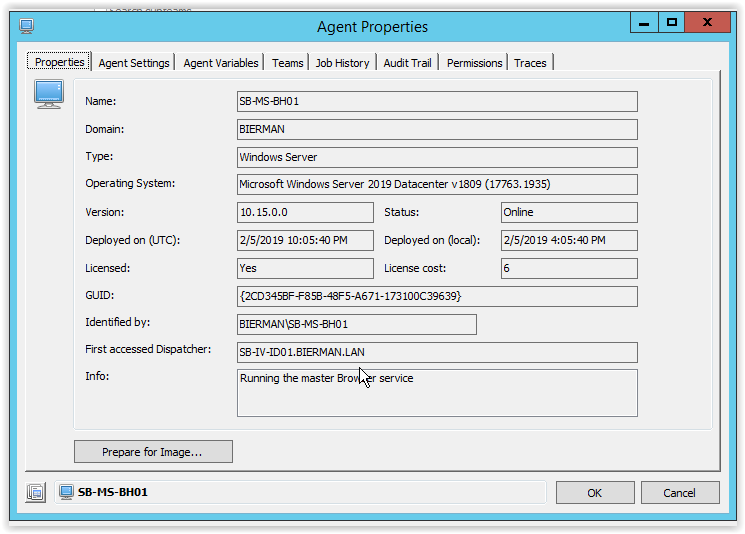
Parameters
Type 0 Text
Type 1 List
Type 2 Credentials
Type 3 Multi-select list
Type 4 Multi-line text
Type 5 Password
At the end of this blog I added a PowerShell script to get a list of all modules, projects, runbooks and agent names and GUIDs.
First step is creating the body in a text editor (i.e. Notepad++). Below you find an example of executing the Send Message API module on 2 agents and with the use of PS parameter which is used in the JobParameters section and one parameter is using text.
$body = '{
"Description":" Send Message API ",
"When": {"Immediate": true,
"IsLocalTime": true,
"UseWakeOnLAN": false},
"What": [{
"ID":" 0D05A348-4574-4CAB-82F9-A5D3251457FD ",
"Type": 0,"Name":" Send Message API "
}],
"Who": [{
"ID":" 4FF6C7C2-4D63-47F7-AE28-CE8BDA0BA36D ",
"Type": 0,
"Name":" SB-IV-AM02 "
},
{
"ID":" 325282B6-2099-4FBB-B60B-38EC4F96E755 ",
"Type": 0,
"Name":" SB-IV-AM01 "
}],
"Parameters": [{
"Identifier":"'+$Parameter_Identitifier+'",
"Type": 0,
"TaskContainerGuid":" 0D05A348-4574-4CAB-82F9-A5D3251457FD ",
"TaskContainerName":" Send Message API ",
"JobGuid": "{00000000-0000-0000-0000-000000000000}",
"JobName": "",
"JobParameters": [{
"Name":"Caption",
"Type":0,
"Description":"",
"Value1":"This is a test",
"Hint":"Please provide the necessary input",
"Selection":""
},
{
"Name":"Message",
"Type":0,
"Description":"",
"Value1":"'+$Parameter_Message+'",
"Value2":"",
"Value3":"",
"Hint":"Please provide the necessary input",
"Selection":""
}]
}]
}'
Next step is creating the full script (PowerShell) to schedule the Module.
$secpasswd = ConvertTo-SecureString "<api-password>" -AsPlainText -Force
$mycreds = New-Object System.Management.Automation.PSCredential ( "webapi" , $secPasswd)
$url = " https://iawebapi.automatedvision.info:8081/Dispatcher/SchedulingService/jobs"
$Parameter_Caption = "This is a test"
$Parameter_Message = "Testing in progress"
$body = '{
"Description":" Send Message API ",
"When": {"Immediate": true,
"IsLocalTime": true,
"UseWakeOnLAN": false},
"What": [{
"ID":" 0D05A348-4574-4CAB-82F9-A5D3251457FD ",
"Type": 0,"Name":" Send Message API "
}],
"Who": [{
"ID":" 4FF6C7C2-4D63-47F7-AE28-CE8BDA0BA36D ",
"Type": 0,
"Name":" SB-IV-AM02 "
},
{
"ID":" 325282B6-2099-4FBB-B60B-38EC4F96E755 ",
"Type": 0,
"Name":" SB-IV-AM01 "
}],
"Parameters": [{
"Identifier":"'+$Parameter_Identitifier+'",
"Type": 0,
"TaskContainerGuid":" 0D05A348-4574-4CAB-82F9-A5D3251457FD ",
"TaskContainerName":" Send Message API ",
"JobGuid": "{00000000-0000-0000-0000-000000000000}",
"JobName": "",
"JobParameters": [{
"Name":"Caption",
"Type":0,
"Description":"",
"Value1":"This is a test",
"Hint":"Please provide the necessary input",
"Selection":""
},
{
"Name":"Message",
"Type":0,
"Description":"",
"Value1":"'+$Parameter_Message+'",
"Value2":"",
"Value3":"",
"Hint":"Please provide the necessary input",
"Selection":""
}]
}]
}'
Invoke-WebRequest -Uri $url -Method Post -Credential $mycreds -ContentType "application/json" -Body $body
Below is a PowerShell script that list all modules, projects, runbooks and agents with the GUID.
$secpasswd = ConvertTo-SecureString "<api_password>" -AsPlainText -Force
$mycreds = New-Object System.Management.Automation.PSCredential ( "webapi" , $secPasswd)
$url = "https://iawebapi.automatedvision.info:8081//Dispatcher/SchedulingService"
$Modules = @()
[xml]$Temp_Modules = (Invoke-WebRequest -Uri $url/what/modules -Method GET -Credential $mycreds).Content
if ($temp_Modules){[array]$Modules = $Temp_Modules.JobWhatList.JobWhat
[array]$Modules = $Modules | sort-object Name}
$Modules
$Projects = @()
[xml]$Temp_Projects = (Invoke-WebRequest -Uri $url/what/projects -Method GET -Credential $mycreds).Content
if ($temp_Projects){[array]$Projects = $Temp_Projects.JobWhatList.JobWhat
[array]$Projects = $Projects | sort-object Name}
$Projects
$Runbooks = @()
[xml]$Temp_Runbooks = (Invoke-WebRequest -Uri $url/what/runbooks -Method GET -Credential $mycreds).Content
if ($temp_Runbooks){[array]$Runbooks = $Temp_Runbooks.JobWhatList.JobWhat
[array]$Runbooks = $Runbooks | sort-object Name}
$Runbooks
$agents = @()
[xml]$temp_agents = (Invoke-WebRequest -Uri $url/who?agents=true -Credential $mycreds).Content
if ($temp_agents){[array]$agents = $temp_agents.JobWhoList.JobWho
[array]$agents = $agents | sort-object Name}
$agents

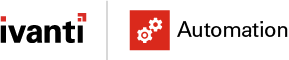
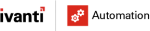

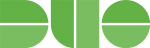
Thanks for the info, really helpful. I’m getting a 404 when accessing schedulingservice/job for some reason.