The Ivanti Automation Dispatcher WebAPI Tool helps you with creating complete PowerShell scripts to execute Modules, Projects, and Runbooks. Other options available are resolving Agents and removing Agents, and resolving jobs. More Dispatcher WebAPI features will be added to the tool in the future.
The tool is available for download, and the Dispatcher WebAPI needs to be enabled. Enabling the Dispatcher WebAPI is described in this blog. Extract the zip file and start the tool. After starting the tool the screen below appears. The download button is also available on the bottom of this blog.
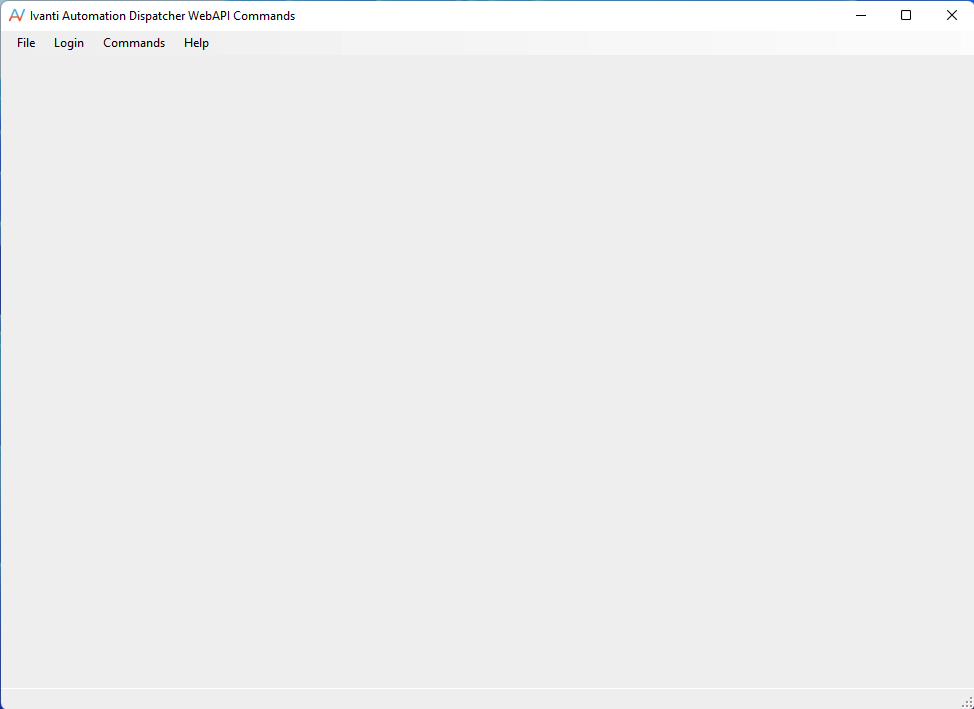
The first step needed to work with the Dispatcher WebAPI is the Login. Select the Login option from the menu and a logon window appears.
Login
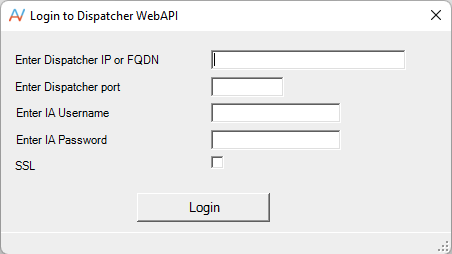
Enter the URL or IP address of a Dispatcher server and the port number. Enter an Ivanti Automation account and password and if needed select SSL.
Example of a correct login window
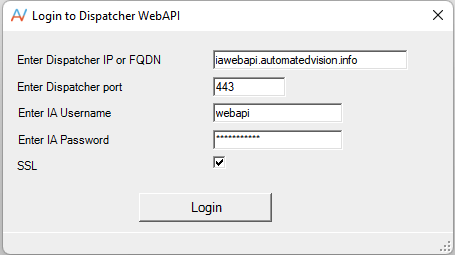
Select Login. When the login is successful the window will close automatically. If not check the error message in the status bar.
After the successful login select the Commands menu for executing Dispatcher WebAPI options.
What
There are currently 3 options available (What/Agents/Jobs). The option What shows the Modules, Projects or Runbooks.
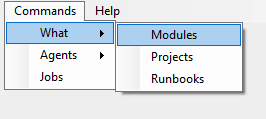
When selecting one of the options a list with Modules, Projects or Runbooks is shown. When selecting a Module, Project or Runbook 2 buttons appear.
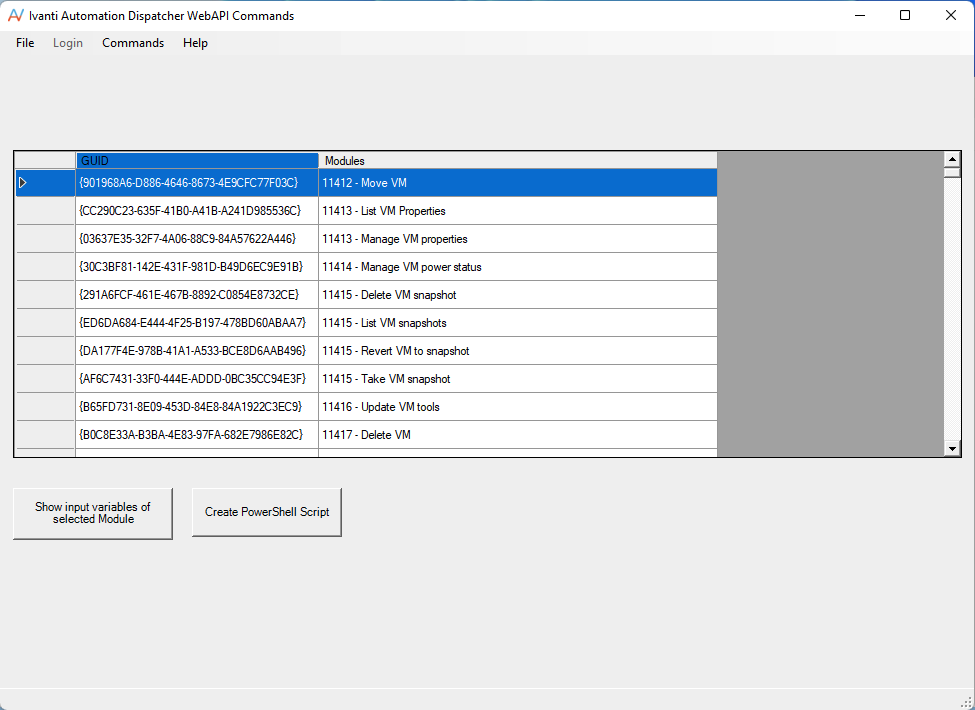
The button Show input variables of the selected Module, Project or Runbook adds an additional field and shows all input parameters for the selected Module, Project or Runbook. When the selection doesn’t hold input parameters this will be shown in the status bar.
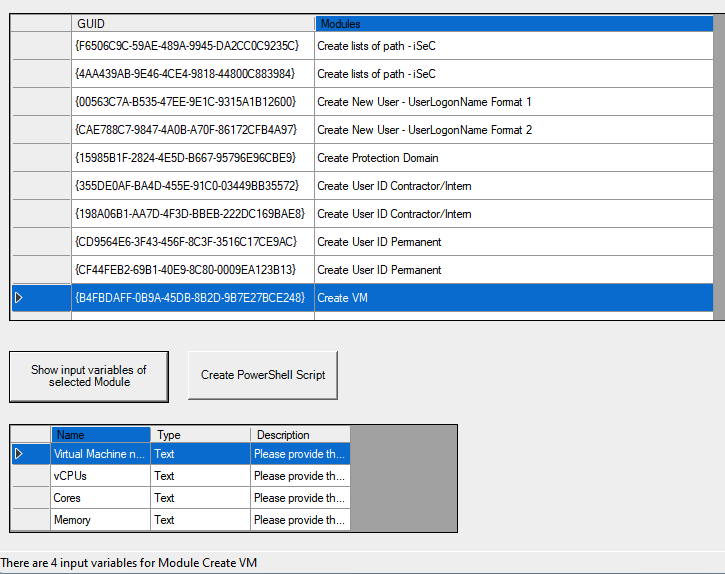
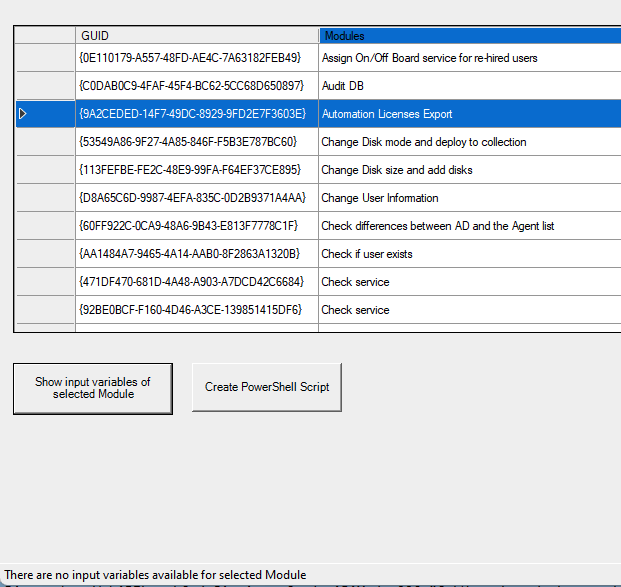
The button Create PowerShell Script shows a new window to select the Input Parameter(s) and Agent(s). After the selection a full PowerShell script is created with all the information required to execute the selected Module, Project or Runbook with the parameters on the specified Agent(s).
In the example below the Module Send Message has 2 Input Parameters and is executed on 2 Agents.
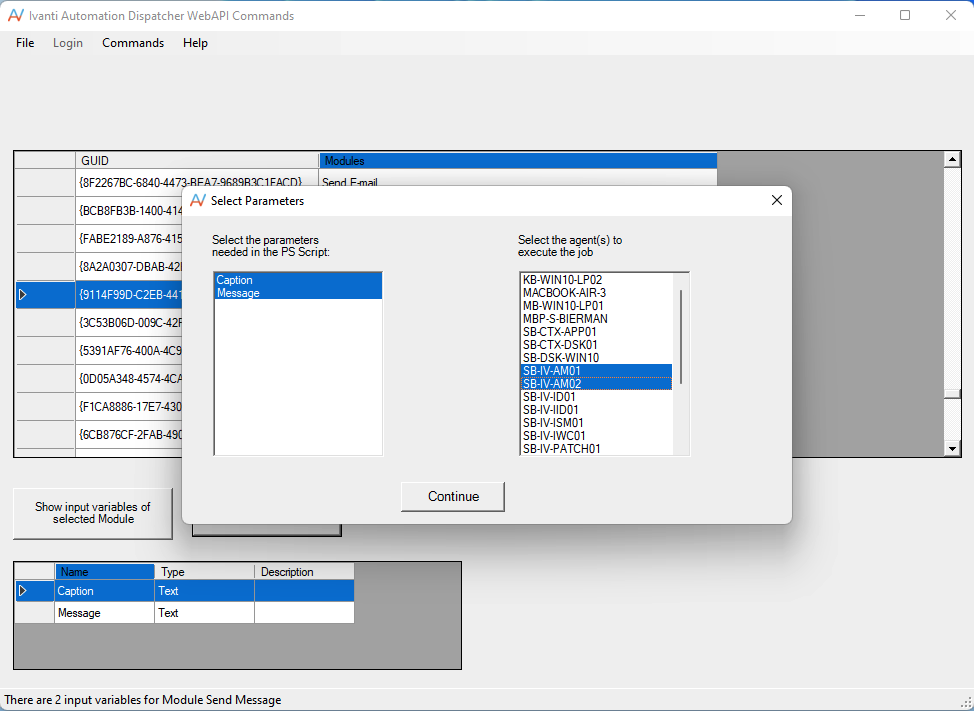
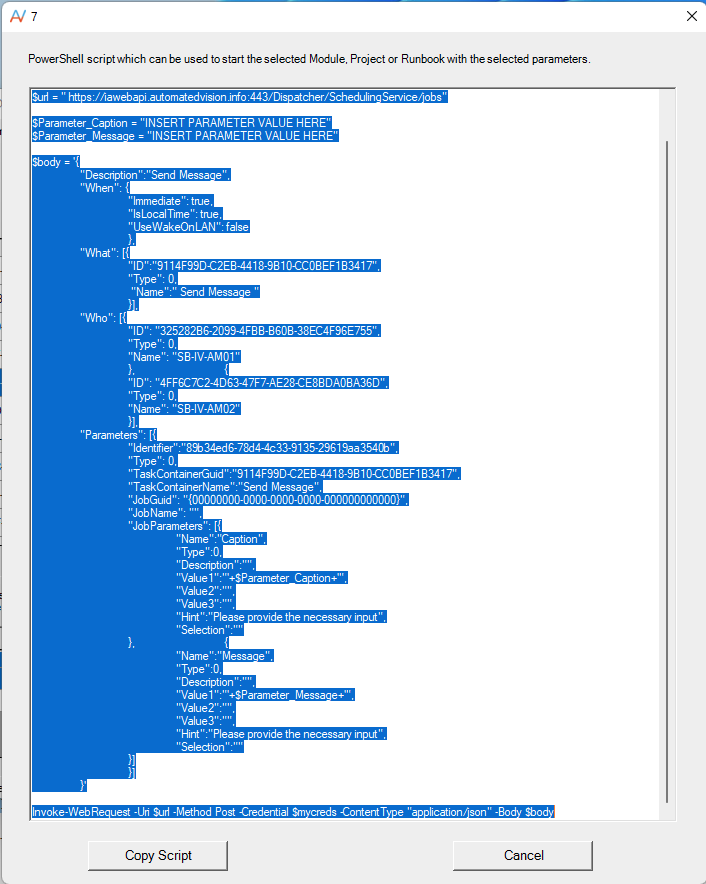
Change the Parameter PS Variables with the info INSERT PARAMETER VALUE HERE. The values entered here will be used in the execution. When finished close the window by using the Cancel button.
Agents
The Agent menu option has 2 options (List Agents and Remove Agents). When selecting the option List agents a new windows appears where the options Include Teams, Online Only and Licensed Only can be selected. When non of the options are selected all Agents are listed but not the Teams.
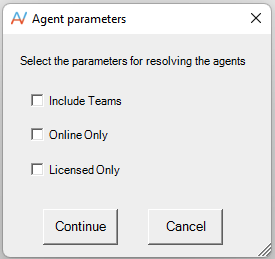
Overview of Agents and Teams
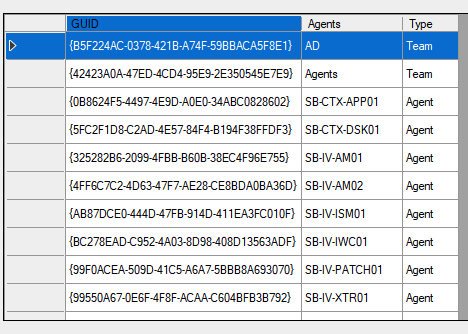
The option Remove Agents shows an overview of the agents but with a button to delete the agent. The select option also give the option to delete the Job History of the Agent.
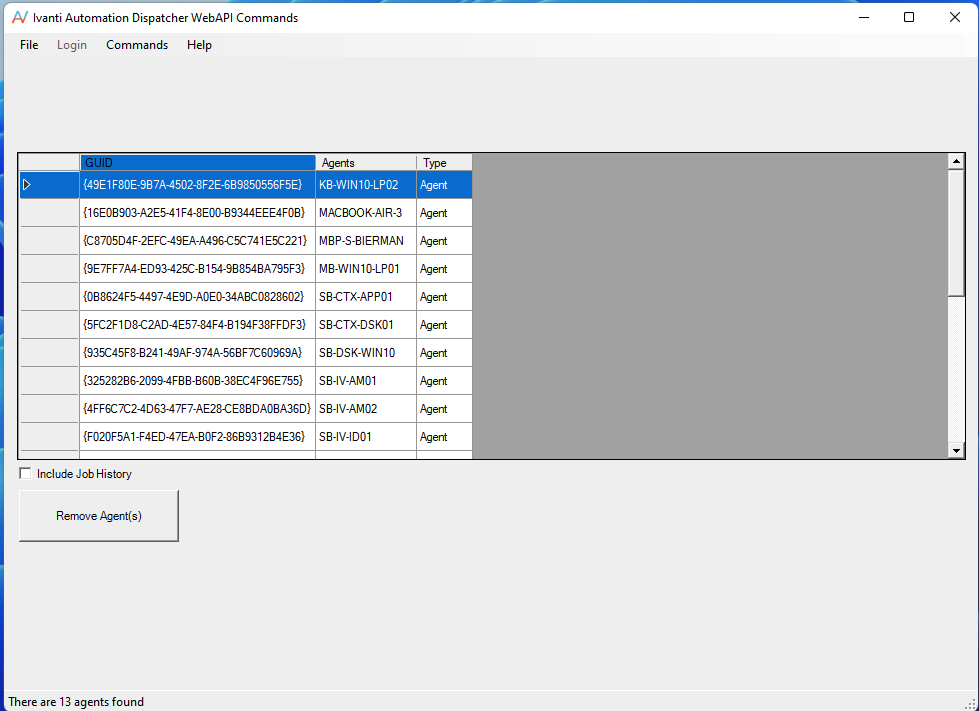
Jobs
The Jobs options opens a new Window to enter the pagesize of the amount of jobs to be resolved. The higher the amount the longer it takes before the data is listed. The other 2 options are Recurring Jobs and Runbook Jobs.
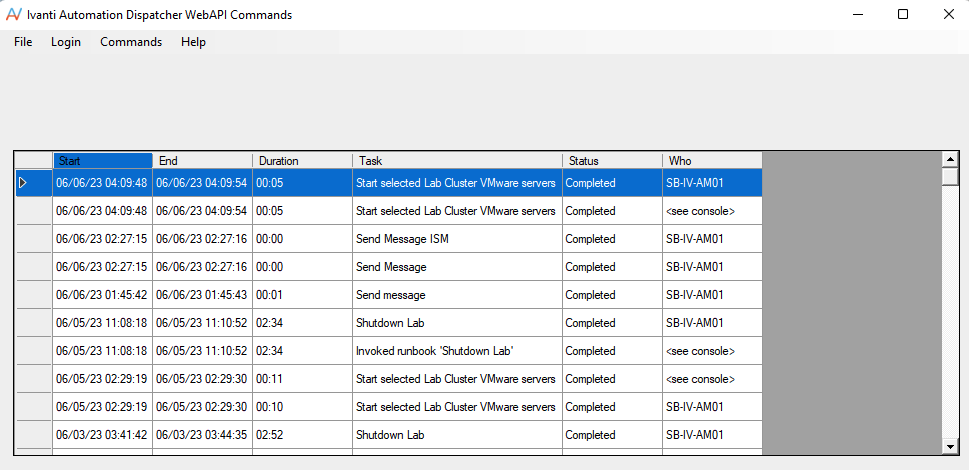
In the future more options will be available in the tool.
Download “IA Dispatcher WebAPI Tool” IA-Dispatcher-WebAPI-Tool.zip – Downloaded 1512 times – 60.38 KB
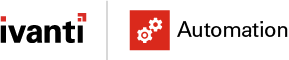
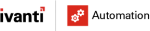

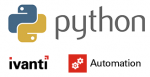
Very nice tool, useful if you need to do integrations and you don’t have much experience with API invocation. Well done!